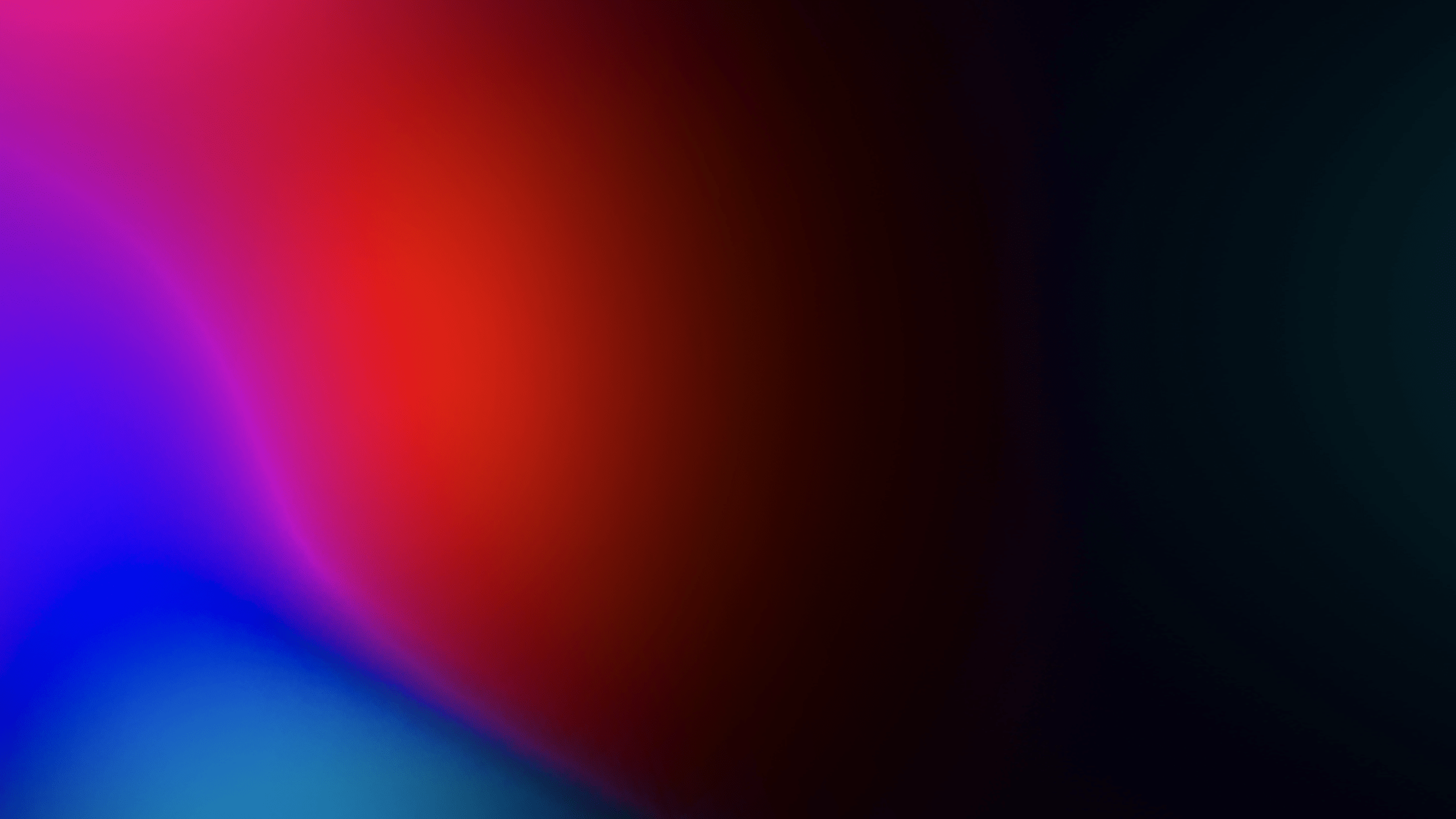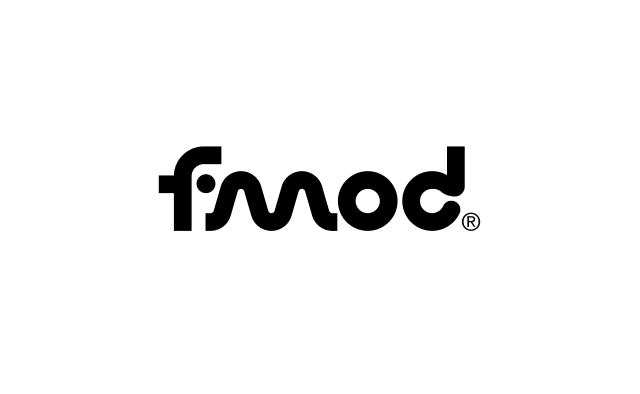
Dolby Atmos Documentation
Get more information on:
- What Dolby Atmos is
- Studio configuration
- Signal flow
- Audio middleware configuration and implementation
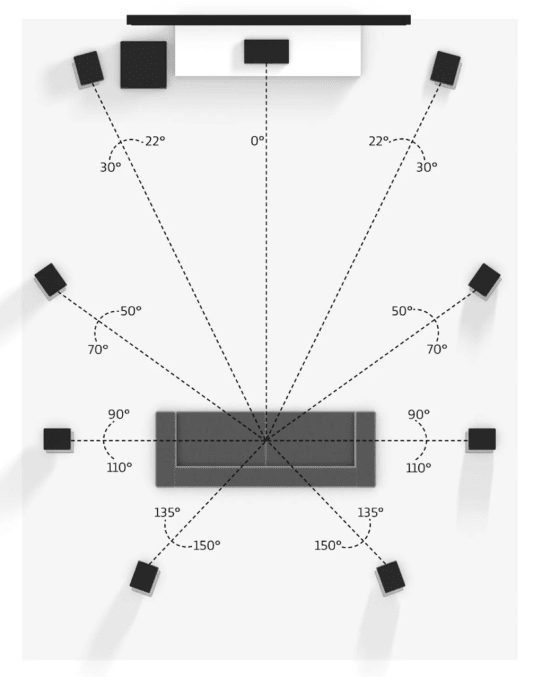
Studio Design
Designing your game in Dolby Atmos starts with the setup of your sound studio. This page contains information on bass management, room calibration, and speaker setup.
Set up your studioHow to Set-up Dolby Atmos in FMOD
Artistic Considerations
If you are used to designing for stereo or even 5.1 sound, making the jump to Dolby Atmos does require some changes in how you think about sound design. These pages will provide some tips and considerations that may help.
Logos and Guidelines
The Dolby Atmos® logo is available for applicable titles. Here you’ll find access to both the white and black logo and the Usage Guidelines.
We ask that you complete the Dolby Atmos Requirements Form and submit any artwork containing the Dolby Atmos logo for review prior to game manufacturing/distribution.
Please note that this process for obtaining logos does not apply to mobile games. Please email your Dolby contact or fill out the form here if you are working on a mobile title.
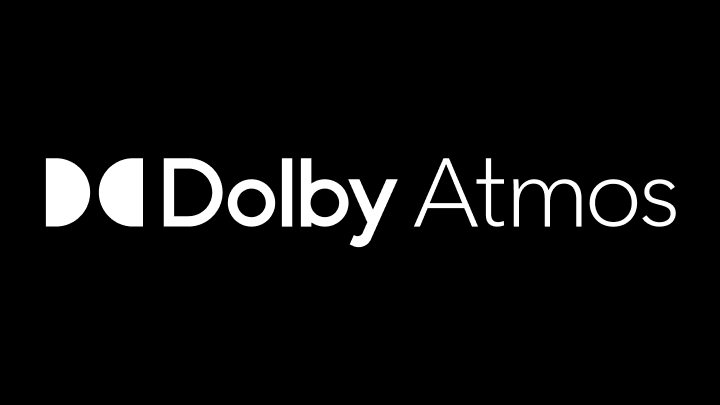
Horizontal - White on Black
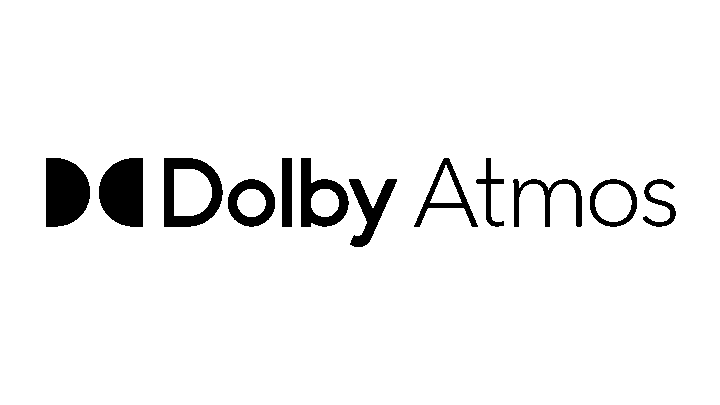
Horizontal - Black on White

Vertical - White on Black

Vertical - Black on White
Please refer to the following Usage Guidelines for logo parameters, sizing, color palette, and correct usage of Dolby trademarks and technology names.